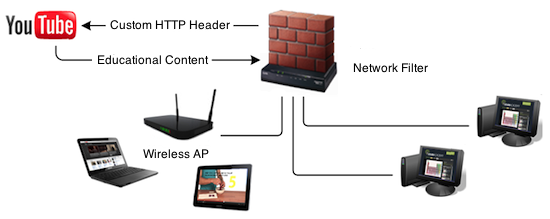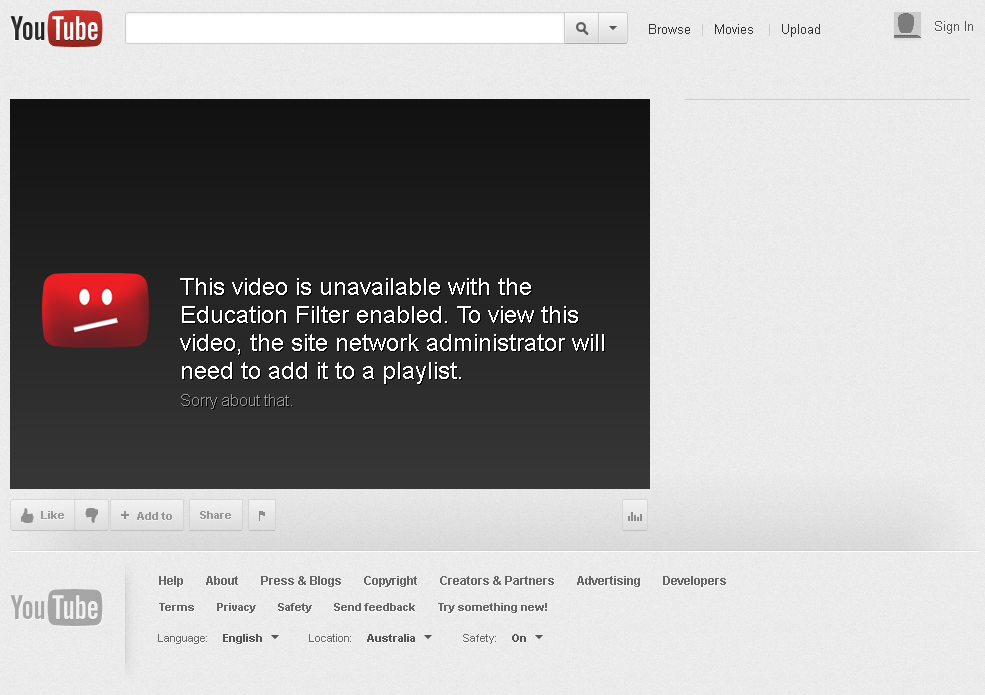Before we start
Your LAN must already run a production instance of squid running on a Linux operating system such as Ubuntu.
For this guide, I was using Ubuntu Server 12.04 LTS which ships with squid/3.1.19. The guide has been tested on both 32 & 64 bit builds.
Ensure the following top-level domains are not blocked
youtube.com ytimg.com
Sign up for a YouTube for school account
Go to http://www.youtube.com/account_school and sign up for a YouTube For school Account. The sign up process should only take minutes.
Once you account is created go to http://www.youtube.com/account_school and under the Instrucations heading, Step 1, search for the following string X-YouTube-Edu-Filter: the random numbers and letters after that string are your account ID. The account ID is required for the redirection to work correctly. Please document your account ID.
ABCD1234567890abcdef
Install squidGuard
squidGuard is the URL rewrite program. To install use the following command
proxy:~$ sudo apt-get install squidguard
Edit squidGuard configuration
Lets backup the default squidGuard configuration as it has examples which as useful but none of which we require.proxy:~$ sudo cp -v /etc/squid/squidGuard.conf /etc/squid/squidGuard.conf.original
So time to edit the squidGuard configuration and make it work for you.
proxy:~$ sudo vim /etc/squid/squidGuard.conf
Remove all the examples and paste in the new configuration from below. Please replace ABCD1234567890abcdef with your YouTube for Schools Account ID. Save and exit
#
# CONFIG FILE FOR SQUIDGUARD
#
# Caution: do NOT use comments inside { }
#
dbhome /var/lib/squidguard/db
logdir /var/log/squid
# ACL RULES:
#
rew youtube {
s@(http://www.youtube.com/watch\?v=.*)@\1\&edufilter=ABCD1234567890abcdef@i
}
acl {
default {
pass any
rewrite youtube
}
}
Add squidGuard into your squid configuration
proxy:~$ sudo vim /etc/squid3/squid.conf
Search for url_rewrite_program and insert the following line. Save and exit.
url_rewrite_program /usr/bin/squidGuard -c /etc/squid/squidGuard.conf
Restart squid to enable squidGuard
To enable the config changes to the squid service.
proxy:~$ sudo service squid3 restart
YouTube for schools in now enabled
When you load http://www.youtube.com you be able to see all videos listed on the main page but when you attempt to watch these videos you will only be able to view content classified as educational by youtube or content that the has been added to the schools youtube account’s playlists.
While you can add staff into a list of teachers that can view all content, only the administrator (schools youtube account) can add content to be viewed by all students.
You may want to block access to youtube.com via HTTPS as squidGuard rewrite is unable to intercept SSL connections.
References
http://www.youtube.com/account_school
http://support.google.com/youtube/bin/static.py?hl=en&page=guide.cs&guide=2592683&topic=2592688